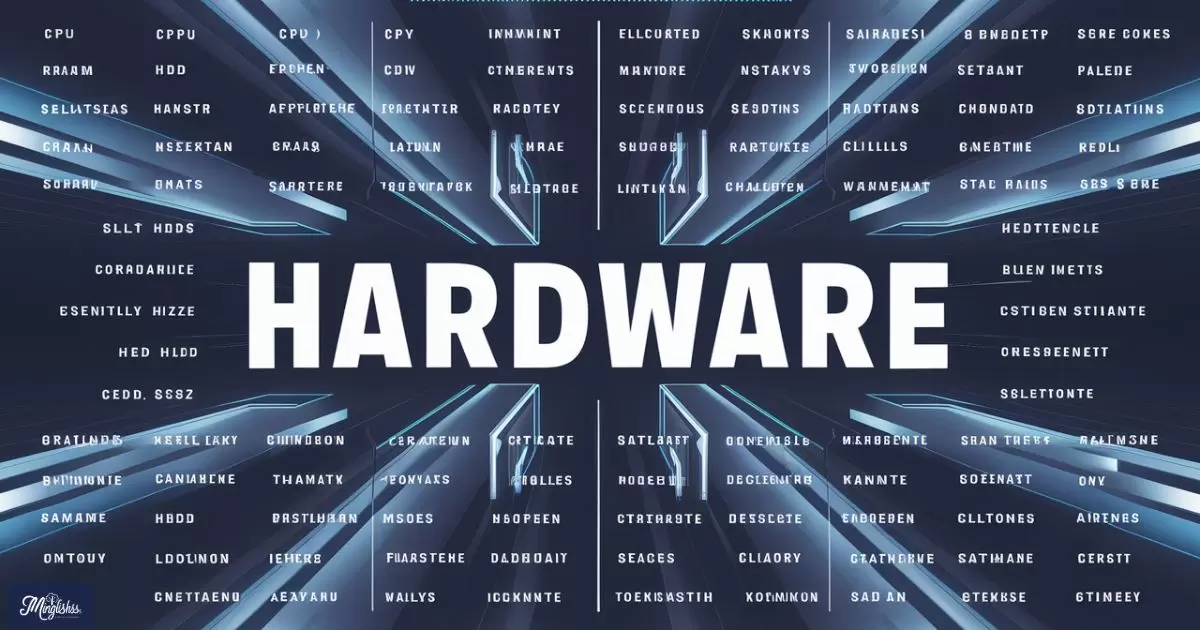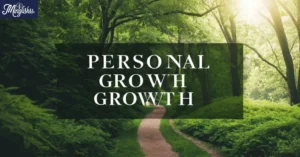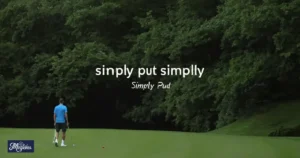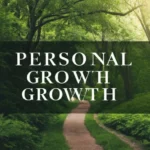In the world of technology, understanding hardware abbreviations is essential for anyone involved in the field. Whether you’re a tech enthusiast, a student, or a professional, these abbreviations are everywhere.
From setting up your own computer to understanding the specifications of the latest gadgets, these shortened terms are an integral part of the language of tech.
But why are these abbreviations so important? They save time, make communication more efficient, and allow us to quickly grasp complex concepts. However, they can also be confusing if you’re not familiar with them.
That’s why it’s crucial to learn and understand them, especially as technology continues to evolve at a rapid pace.
If you’re ready to dive into the world of hardware abbreviations, you’ve come to the right place. In this blog post, we will explore some of the most common hardware abbreviations, explain their meanings, and show you how they are used in everyday language.
This guide will help you become more confident in your tech conversations, whether you’re reading product specifications or engaging in technical discussions.
Common Hardware Abbreviations
CPU (Central Processing Unit)
The Central Processing Unit (CPU) is often referred to as the “brain” of the computer. It handles most of the processing tasks, including executing instructions and performing calculations. A faster CPU means a more responsive and capable computer.
Example:
- “This computer has a 3.5 GHz CPU, which makes it ideal for gaming.”
- “Upgrading your CPU can significantly improve your computer’s performance.”
Understanding the role of the CPU is essential when choosing or upgrading your computer, as it directly affects your system’s ability to run software efficiently.
RAM (Random Access Memory)

Random Access Memory (RAM) is a type of computer memory that temporarily stores data for quick access. The more RAM you have, the more programs you can run simultaneously without slowing down your computer.
Example:
- “For better multitasking, you should consider getting at least 16 GB of RAM.”
- “Running heavy applications requires more RAM for smooth performance.”
RAM is crucial for ensuring that your computer can handle multiple tasks at once without freezing or crashing.
GPU (Graphics Processing Unit)
The Graphics Processing Unit (GPU) is responsible for rendering images, videos, and animations on your screen. It’s especially important for gaming, video editing, and other graphics-intensive tasks.
Example:
- “This laptop comes with a powerful GPU, perfect for video editing.”
- “Gamers often look for high-end GPUs to enhance their gaming experience.”
A good GPU ensures that visual content is displayed smoothly, making it a key component for anyone working with visual media.
SSD (Solid State Drive)
A Solid State Drive (SSD) is a type of storage device that uses flash memory to store data. SSDs are faster and more reliable than traditional hard drives, leading to quicker boot times and faster data access.
Example:
- “Upgrading to an SSD can drastically reduce your computer’s boot time.”
- “An SSD provides faster load times for your favorite applications.”
The speed and efficiency of an SSD make it a popular choice for both personal and professional use.
HDD (Hard Disk Drive)
A Hard Disk Drive (HDD) is a traditional storage device that uses spinning disks to read and write data. While not as fast as SSDs, HDDs offer larger storage capacities at a lower cost.
Example:
- “For large media collections, an HDD might be a more cost-effective storage solution.”
- “HDDs are still widely used for storing large amounts of data.”
HDDs are often used for storing large files that don’t require fast access speeds.
PSU (Power Supply Unit)
The Power Supply Unit (PSU) provides power to all components of your computer. Choosing the right PSU is crucial to ensure that your system runs smoothly and safely.
Example:
- “Make sure your PSU can handle the power requirements of your new GPU.”
- “A reliable PSU is essential for the longevity of your computer components.”
Understanding the importance of the PSU helps prevent issues related to power supply in your system.
BIOS (Basic Input/Output System)
Basic Input/Output System (BIOS) is the firmware that initializes and tests your computer’s hardware components during startup. It also provides the interface to configure system settings.
Example:
- “Updating the BIOS can resolve compatibility issues with new hardware.”
- “Accessing the BIOS allows you to change boot order settings.”
The BIOS plays a vital role in the initial setup and ongoing configuration of your computer.
USB (Universal Serial Bus)
Universal Serial Bus (USB) is a standard for connecting peripherals such as keyboards, mice, and storage devices to your computer. It has become the universal connector for a wide range of devices.
Example:
- “Most modern devices use USB-C for faster data transfer.”
- “USB drives are a convenient way to transfer files between computers.”
USB’s versatility and ease of use make it a staple in modern computing.
LAN (Local Area Network)

A Local Area Network (LAN) is a network that connects devices within a limited area, such as a home or office. It allows for the sharing of resources like files and printers among connected devices.
Example:
- “Setting up a LAN allows you to share files between computers in your home.”
- “Many offices rely on LANs for secure internal communication.”
LANs are essential for creating efficient and interconnected working environments.
HDMI (High-Definition Multimedia Interface)
High-Definition Multimedia Interface (HDMI) is a standard for transmitting high-definition video and audio from one device to another, such as from a computer to a monitor or TV.
Example:
- “Use an HDMI cable to connect your laptop to an external monitor.”
- “HDMI provides both audio and video in one convenient cable.”
HDMI is a widely used standard for high-quality multimedia transmission.
How Do These Abbreviations Affect You?
Understanding hardware abbreviations is more than just knowing what they stand for; it’s about understanding their impact on your technology experience. These terms represent essential components that define your device’s performance, capabilities, and overall user experience.
When shopping for new technology, being familiar with these abbreviations can help you make informed decisions. For example, knowing the difference between an HDD and an SSD can guide you to choose the right storage solution for your needs.
Similarly, understanding what a GPU does can help you decide if you need a high-end graphics card for gaming or video editing.
Being knowledgeable about hardware abbreviations also enhances your ability to troubleshoot and upgrade your devices. If you encounter performance issues, knowing the role of the CPU or RAM can help you identify potential bottlenecks and consider possible upgrades.
Common Abbreviations for “Pieces”
Question: Why is it important to know hardware abbreviations?
Knowing hardware abbreviations is important because it allows you to understand the specifications and capabilities of your devices. This knowledge helps you make informed decisions when purchasing new technology
Ensures that you can effectively troubleshoot and upgrade your devices, and enables you to communicate more clearly with others in the tech community.
Use in Example Sentences
Full
- Central Processing Unit (CPU): “The Central Processing Unit (CPU) is the heart of your computer, performing all the critical calculations.”
- Random Access Memory (RAM): “Adding more Random Access Memory (RAM) can help your computer run faster when multitasking.”
- Graphics Processing Unit (GPU): “A powerful Graphics Processing Unit (GPU) is essential for smooth gaming and video rendering.”
- Solid State Drive (SSD): “A Solid State Drive (SSD) offers faster data access and is more reliable than traditional hard drives.”
- Power Supply Unit (PSU): “Ensure that your Power Supply Unit (PSU) can handle the power requirements of your computer components.”
Abbreviation
- CPU: “Upgrading the CPU can lead to significant improvements in your computer’s performance.”
- RAM: “More RAM allows your computer to run multiple programs simultaneously without slowing down.”
- GPU: “For gamers, a high-end GPU is a must-have for the best visual experience.”
- SSD: “Replacing an old hard drive with an SSD can dramatically increase your system’s speed.”
- PSU: “A good PSU is crucial for providing stable power to all the components in your computer.”
Conclusion
Understanding these key hardware abbreviations and their use in context is crucial for navigating the tech world with confidence.
Whether you’re building a new computer, upgrading an existing one, or simply trying to understand the specs of your latest device, these terms will help you make informed decisions and communicate effectively in the digital age.

Hi, I’m Ethan Matthews: I make English easy with my clear and simple teaching style. I love helping learners feel confident in every lesson.